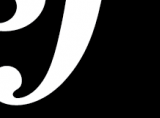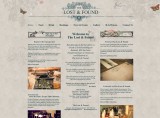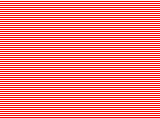David Slack - Web developer

Search:
- 29 North
- Act Maintenance Solutions
- Ady Mills
- Arm & Eye
- Documenting the Mundane
- DS Card
- Ebay shop - Tech Genome
- Elevator Studios
- ESS Newton
- Farango
- Lilly Grove
- Lost and Found
- Lucky Fingers
- Luna
- My BubbleBee
- My website
- Relish
- Rotary Club of Liverpool
- SATandCABLE
- Senua Digital
- Senua Hydroponics
- The Natural Apothecary
- Vehcam
- Wind in the Willows Child Care
CCK for images
Now we have the modules all installed and setup we'll go and make it so the user can upload an image on the page. You will have to do tis for each content type, but we will only do page and story for now
- Go to admin
- On the left click Content Types
- Click 'Manage Fields' to the right of 'Page'
Group
We'll add a group for our images so under New Group type Images in the box for Label and 'images' for the box for Group name now hit the Save button. Now to configure the group
- Click 'Configure' to the right of Images
- Click the 'collapsed' radio button
- Hit the Save button
Fields
Set up the main image field first
- Under New field type 'Main image' in the box under Label
- Type 'main_image' in the box under Field name
- Select File as the type
- Image as Form element
- Hit the Save button
- In the help text type "Click the Choose file button and find your image from your computer. Click select when you have found it and click the Upload button to upload the image to the server. This will create all the images in the correct sizes and formats. You can only choose 1 image here"
- Under 'Imagecrop' tick 'Enable JavaScript crop' and 'main'
- Tick the Required box.
- Hit the Save field settings box
Now the sub images
- Under New field type 'Sub image' in the box under Label
- Type 'sub_image' in the box under Field name
- Select File as the type
- Image as Form element
- Hit the Save button
- In the help text type "Click the Choose file button and find your image from your computer. Click select when you have found it and click the Upload button to upload the image to the server. This will create all the images in the correct sizes and formats. You can only use as many images as you need"
- under Number of values: select unlimited
- Hit the Save field settings box
Now we need to drag the images into the image group. Select the little cross to the left of Main image and drag right so it will kind of tab to the right. Do the same for Sub image. Now move Images up under Title in the same way and it will drag the Main and Sub images with it.
Hit the Save button
Latest content
Social networks
Contact me here or catch me on one of
the social networks below
Off-site News
My blog
Try this on your mobile

You should be able to use this right from the screen
Latest tweets
Calendar
| M | T | W | T | F | S | S |
|---|---|---|---|---|---|---|
|
1 |
2 |
3 |
4 |
5 |
6 |
7 |
|
8 |
9 |
10 |
11 |
12 |
13 |
14 |
|
15 |
16 |
17 |
18 |
19 |
20 |
21 |
|
22 |
23 |
24 |
25 |
26 |
27 |
28 |
|
29 |
30 |
|
|
|
|
|
Copyright David Slack - Web developer