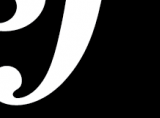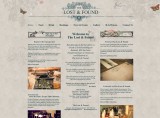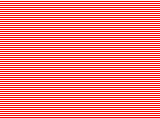David Slack - Web developer

Search:
- 29 North
- Act Maintenance Solutions
- Ady Mills
- Arm & Eye
- Documenting the Mundane
- DS Card
- Ebay shop - Tech Genome
- Elevator Studios
- ESS Newton
- Farango
- Lilly Grove
- Lost and Found
- Lucky Fingers
- Luna
- My BubbleBee
- My website
- Relish
- Rotary Club of Liverpool
- SATandCABLE
- Senua Digital
- Senua Hydroponics
- The Natural Apothecary
- Vehcam
- Wind in the Willows Child Care
Installing Linux CentOS 5.5 to add cPanel
To install Linux for cPanel you really want the minimum install. I have chosen CentOS 5.5 for this as it is small and easy and works with cPanel with no problems.
First you want a working box, I've used a nice cheep aria.co.uk bundle and an old case. I've also put in a KVM switch so I can use the same monitor, keyboard and mouse as my main PC. This is because after I've set all this up I wont be using the box directly, just dialing in so for £20 I can do with out all the other bits saving about £100!
So you have a working box, you will need to get hold of an installation, the list of mirrors for the download can be found here. Simply choose the one that suits your box and location and download, I used CentOS 5.5 64bit. Once you have downloaded the iso (DVD image) you simply use something like Nero to burn the image to a blank DVD.
Now you have a box and a disk, put the disk into the DVD drive on the new box and start the install.
Follow the on-screen instructions and change settings using the arrow keys to move, enter for OK and Space to select.
So, press Enter to get started, skip the CD test (unless you want to check the DVD), choose your language and keyboard layout (mine was English and English UK). The next few pages should be the default, unless you have DNS settings then add these. Change your Time zone (Mine was London) then choose a password for root access.
Now to select your software, don't forget you want the minimum for this. Select Server (uncheck everything else) and make sure Packages from CentOS Extras is unticked. Choose 'Customeize now' and hit the next button
Now select these but de-select everything else:
- Editors
- Text-based Internet,
- Development Libraries,
- Development Tools,
- DNS Name Server,
- FTP Server
- Mail Server,
- MySQL Database
- Server Configuration Tools,
- Web Server
- Administration Tools
- Base
- System Tools
Click next through everything else, wait for CentOS to install and then hit the restart button.
After restart you should see a blue screen with a red box and some text (fir you mis this type 'setup' to get it back), use the arrow keys and go to Firewall configuration then use tab to got to Run tool. Dissable both the Security Level and SELinux. OK and Exit.
Login as Root and reboot the computer by typing 'reboot' and press enter.
Now make sure everything is up-to-date. After you login type 'yum update *' and press enter. Agree to all the prompts and everything will be updated.
Your box is all ready to install cPanel now, but to do this you'll need an SSH client if you want to install remotely
This server is for use locally, if you know how to get it on the internet (using http://www.dyndns.com/ or the like) let me know with a comment.
Thanks to Falko Timme for his tutorial
Latest content
Social networks
Contact me here or catch me on one of
the social networks below
Off-site News
My blog
Try this on your mobile

You should be able to use this right from the screen
Latest tweets
Calendar
| M | T | W | T | F | S | S |
|---|---|---|---|---|---|---|
|
|
1 |
2 |
3 |
4 |
5 |
6 |
|
7 |
8 |
9 |
10 |
11 |
12 |
13 |
|
14 |
15 |
16 |
17 |
18 |
19 |
20 |
|
21 |
22 |
23 |
24 |
25 |
26 |
27 |
|
28 |
29 |
30 |
|
|
|
|
Copyright David Slack - Web developer