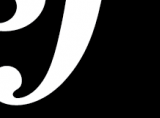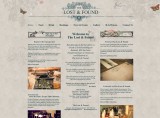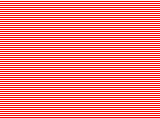David Slack - Web developer

Search:
- 29 North
- Act Maintenance Solutions
- Ady Mills
- Arm & Eye
- Documenting the Mundane
- DS Card
- Ebay shop - Tech Genome
- Elevator Studios
- ESS Newton
- Farango
- Lilly Grove
- Lost and Found
- Lucky Fingers
- Luna
- My BubbleBee
- My website
- Relish
- Rotary Club of Liverpool
- SATandCABLE
- Senua Digital
- Senua Hydroponics
- The Natural Apothecary
- Vehcam
- Wind in the Willows Child Care
Installing a module
To install a module down-load it from drupal, upload it to your server, un-tar, then enable it. But, before you do this BACKUP! this can break your website.
To install a module:
- Go to Drupal and search for your module
- Go to the bottom of the site and click the version 6 tar.gz file
- Save the file to your computer (I save mine to the downloads folder)
- Open cPanel and log in
NB If you don't have cPanel un-tar and upload your files to example/sites/all/modules and skip to part 1 in the next section - Click 'File Manager' then Go in the window
- Double-click the 'sites' folder
- Double-click the 'all' folder
- Double-click the 'modules' folder (create it if is doesn't exist by clicking the new folder icon at the top)
NB. If you're installing a sub module for Views or Ubercart the click into that modules folder - Click the 'Upload' icon at the top
- Click the first 'Choose file' and select your tar.gz file
- Click 'Open' to start the upload.
- Wait for the file to upload then click 'Back to'... at the bottom
- Scroll to the bottom and find your new tar.gz file, select it
- Click 'Extract' at the top
- Click the 'Extract Files' button then when finished the 'Close' button
- Scroll back to your tar.gz file and select it, now hit the Delete button at the top
- NB Make sure you are deleting only 1 file
Click the 'Delete Files' button
Now all the files are in place we need to enable the module
- Go to your website, log in, go to admin
- Click 'Modules on the right
- Scroll down until you find your module
- Tick the box on the left of the module
NB If you cannot click the module you may need another module before you can add it. The text on the right will give you more info on this. Read it and add in any others you need - Scroll to the bottom and click the 'Save configuration' button
Your new module should be installed but you may need to run the update script by going to www.example.com/update.php and following the instructions to update the site.
You may also need to clear any cashe you have, to do this go to www.example.com/admin/settings/performance scroll to the bottom and hit the 'Clear cashed data' button.
If there are still problems read the readme file that comes with the module.
Sill no help? Try Google. Or, contact me using the contact page or comment at the bottom of the page.
Let me know how you get on 
Latest content
Social networks
Contact me here or catch me on one of
the social networks below
Off-site News
My blog
Try this on your mobile

You should be able to use this right from the screen
Latest tweets
Calendar
| M | T | W | T | F | S | S |
|---|---|---|---|---|---|---|
|
|
|
|
|
|
1 |
2 |
|
3 |
4 |
5 |
6 |
7 |
8 |
9 |
|
10 |
11 |
12 |
13 |
14 |
15 |
16 |
|
17 |
18 |
19 |
20 |
21 |
22 |
23 |
|
24 |
25 |
26 |
27 |
28 |
|
|
Copyright David Slack - Web developer